Creating Wallets
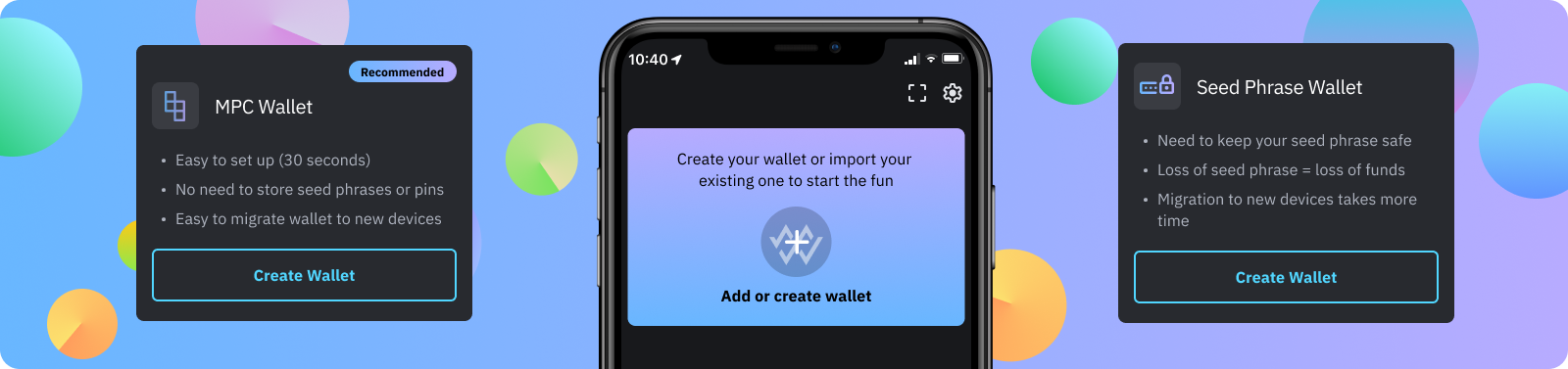
Once you've downloaded the Wonder Wallet app, it's time to start creating your first wallet!
Wallet Type
Wonder Wallet offers two styles of wallets for you to use; MPC Wallets and Seed Phrase Wallets.
MPC Wallets
MPC wallets work by splitting your wallet's keys across multiple locations, keeping them safe even if one location is compromised. These style of wallets are:
- Easy to set up
- Don't require you to store and remember a seed phrase
- Easy to back up
- Easy to migrate to a new device if needed
Seed Phrase Wallets
Seed Phrase Wallets are secured by a 12-word phrase you create. They are only accessible by the created phrase making it hard for someone to accidentally guess or crack your phrase. These style of wallets are:
- A little more invovled to set up
- Require that you keep your seed phrase safe - losing your seed phrase = losing access to your wallet
- Take more time to migrate to a new device
Creating your first wallet
At the top of the Home Screen, you’ll find the option to add or create your first wallet.
- Click Add or Create Wallet.
- Choose your wallet type: MPC wallet or Seed Phrase Wallet.
- Follow the below instructions for the wallet type you've chosen.
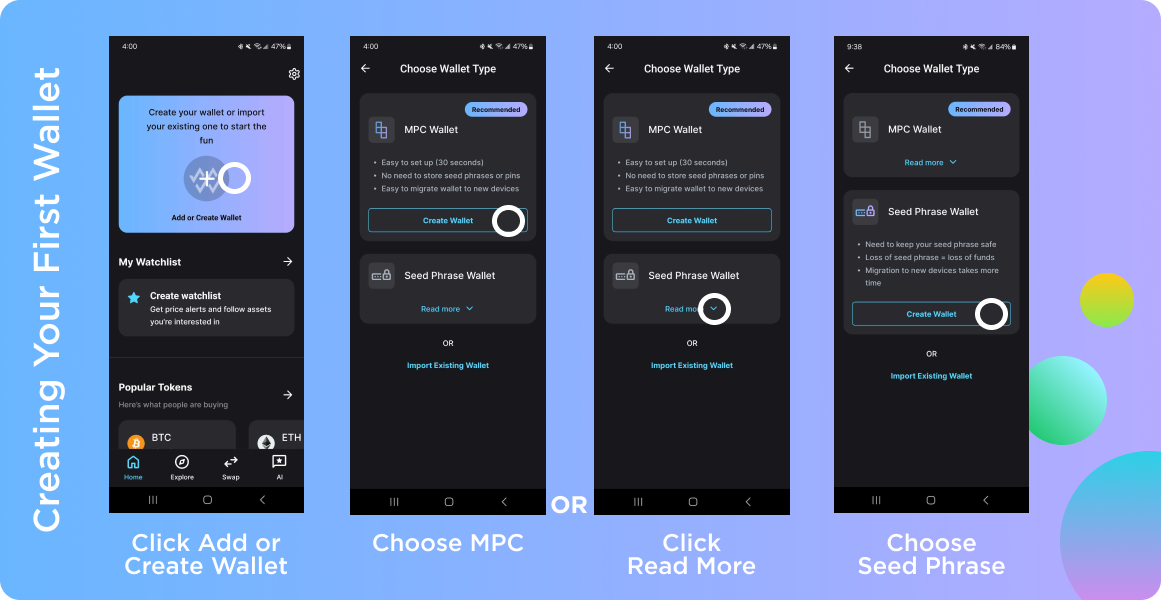
Creating additional wallets
After you've created or imported your first wallet, you can find the Add or Create Wallet option:
- At the bottom of the Wallet selection menu on the Home Page
- In the Manage Wallets section of the app
MPC Wallet
- Click Create Wallet
- Once your wallet is created you'll have a choice to Backup your wallet now (recommended), or skip for later.
Email Backup
- Enter the email you'd like to use for your Wonder Wallet account
- Click Submit
- You'll receive an email to your inbox within a few minutes with a 6 digit code (The code will expire after 20 minutes)
- Enter your code
- Your wallet is now backed up and you can use your email to recover it if needed!
Social Login Backup
- Coming Soon!
- Complete your backup choice to finalize your wallet
- If you don't already have device Biometrics or a PIN enabled, you'll be prompted to enabled them.
- Your wallet is all set and you can now view and use it!
Seed Phrase
- Click Create Wallet
- You'll be presented with some additional information and security considerations. Please take the time to review the information.
- Click Confirm and then Continue.
- You'll be presented with your Recovery Seed Phrase. We recommend you only tap to reveal your phrase if you are in a secure place and no one else can see your screen
- At this point you'll have a choice to Backup your wallet now (recommended), or skip for later.
Seed Phrase Backup Steps
- Click Confirm Backup.
- Select your seed phrase words in order from the selection at the bottom.
- Click Confirm.
- If you've successfully entered your seed phrase you'll receive a Correct message.
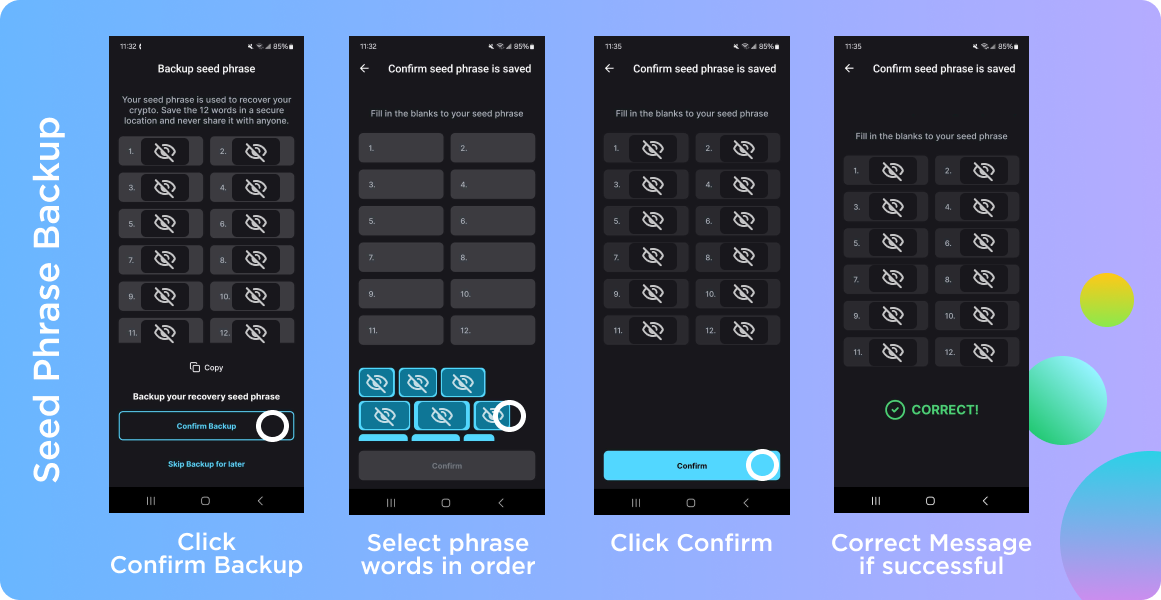
Seed Phrase Backup For security your recovery phrase is not stored by us in any way. The confirmation for your backup is to simply confirm that wherever you're stored your code, you've got it copied down correctly.
- Complete your backup choice to finalize your wallet
- If you don't already have device Biometrics or a PIN enabled, you'll be prompted to enabled them.
- Your wallet is all set and you can now view and use it!