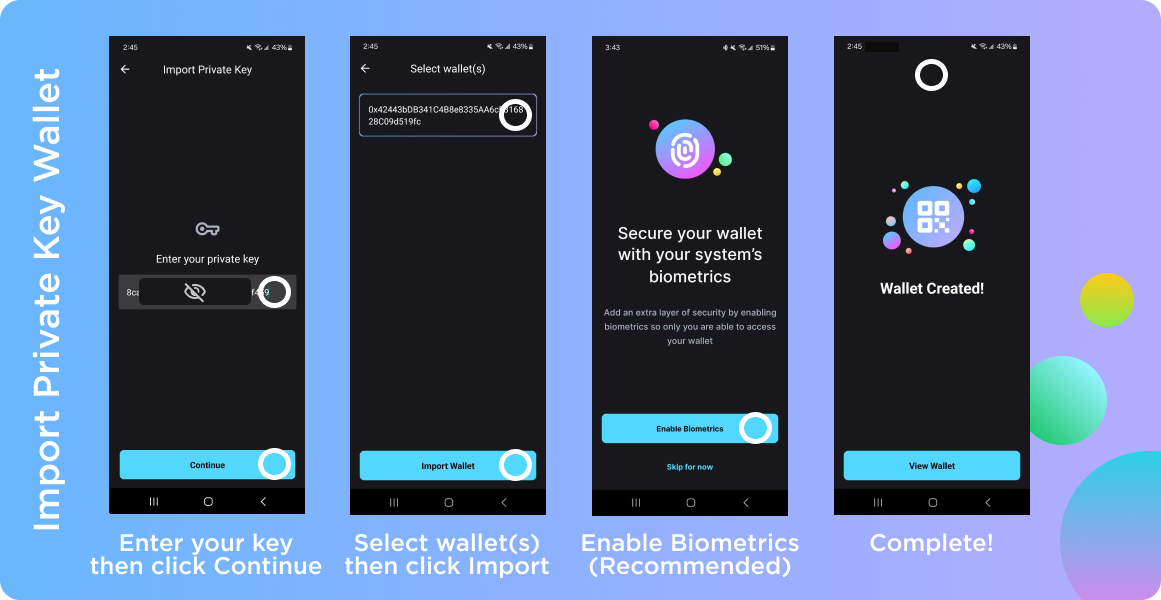Importing Wallets
If you have an existing Seed Phrase or Private Key Wallet, you can import them into the Wonder Wallet app instead of creating a new wallet.
For MPC wallets previously backed up via email with Wonder Wallet please follow these instructions for recovery.
Importing your first wallet
- Click Add or Create Wallet on the Home Page.
- Select Import Existing Wallet.
- Select Seed Phrase OR Private Key
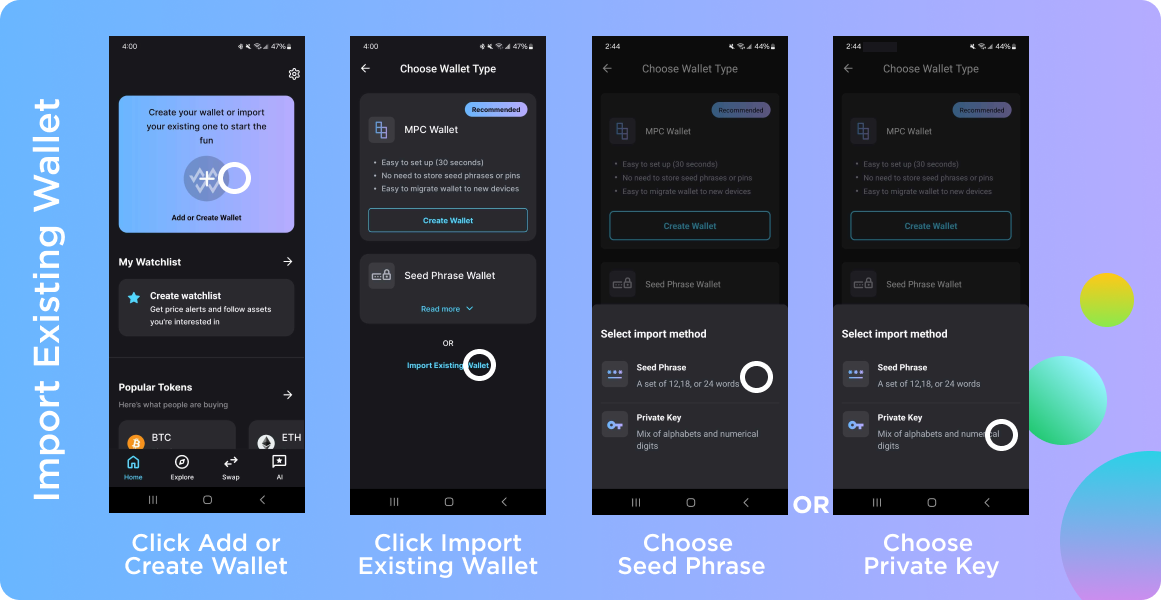
Importing Additional Wallets
After you've created or imported your first wallet, you can find the Add or Create Wallet option:
- At the bottom of the Wallet selection menu on the Home Page
- In the Manage Wallets section of the app
Importing your existing Seed Phrase Wallet
- You'll be prompted to enter your seed phrase - you can pick from 12, 18 or 24 words.
note
Seed Phrases are case sensitive - please make sure to match the case of your original phrase.
- Optional: There is a Hide secret phrase selection you can use to obscure your phrase if needed for security at any point.
- Once you've entered your Seed Phrase, click Import Wallet.
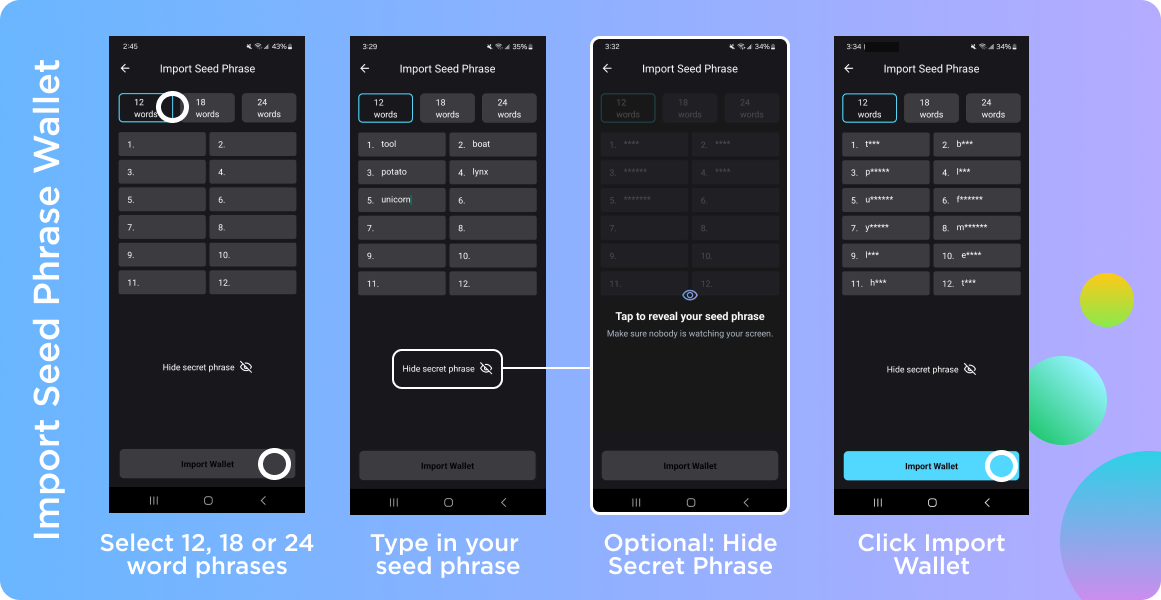
- You'll be presented with a list of wallet addresses attached to your Seed Phrase.
- Select the wallet address(es) you'd like to import.
- Click Import Wallet(s).
- You'll be prompted to enable Biometrics if you have not yet done so. This can be skipped for later but is strongly recommended.
- Set up is complete and you can now view your wallet(s) in the wallet selector on the home page!
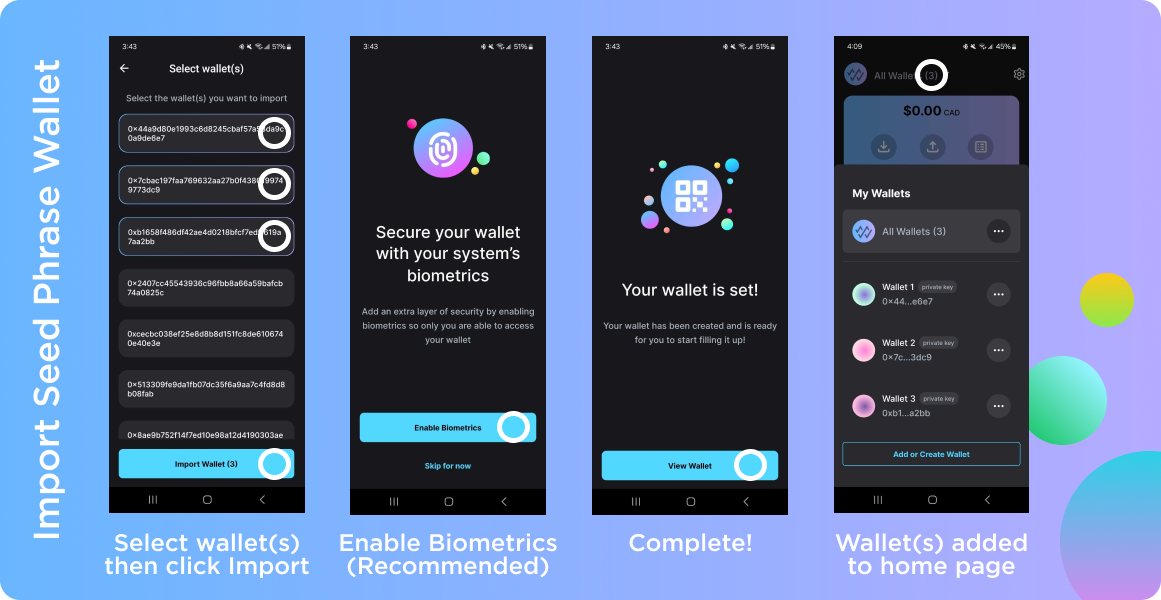
Importing your existing Private Key Wallet
- You'll be prompted to enter your Private Key.
- Once you've entered your key, click Continue.
- Your wallet will be automatically selected.
- Click Import Wallet.
- You'll be prompted to enable Biometrics if you have not yet done so. This can be skipped for later but is strongly recommended.
- Set up is complete and you can now view your wallet in the wallet selector on the home page!